CSCI 261 - Programming Concepts (C++)Spring 2017 - C-Lab 09Quick Links: Blackboard | Canvas | CS @ Mines | Cloud9 | Piazza | zyBooks |
|
| | Home | Contact | Syllabus | Assignments | Schedule | Resources | | |
|
This lab is due by April
03, 2016 11:59pm.
ConceptsFor this assignment, you have the
opportunity to play with the power that SFML (a special framework
called Simple and Fast Multimedia Library) offers.
SFML
SFML is a multimedia Application Programming Interface (API) written in
C++ with bindings for various programming languages, including Java,
Python, and Ruby. SFML provides an easy way to write code that requires
graphics and/or sound effects. SFML is the chosen platform for many
cool games, including the Atom
Zombie Smasher. You can check out everything SFML has to offer by
reading the SFML documentation.
Before you Begin
For this specific lab you should download this install file
that when run will install and setup all the tools you need to run SFML through Cloud9.
This file should work with Cloud9 as is. If you are not using Cloud9 (e.g. CodeBlocks,
XCode, Eclipse, Visual Studio, etc.), then it is your responsibility to install SFML
for your chosen IDE. We will be grading these SFML assignments against
Cloud9 so be sure your code works with the template provided on
the Cloud9.
Once you have downloaded the file to your computer, upload it to the root folder of your workspace. Open a terminal (Window > New Terminal) and type the following command:
chmod +x setupSFML.sh
sudo ./setupSFML.sh
You will see red text telling you what's going on. A couple of steps
will ask you to enter "
Y
" to confirm that you want to install the corresponding package. When
asked if you want to set a password, type "
no
". Once you see the message
[100%] Done!
Then you are ready to continue.
Open and Run the Project
Download the SFML
Cloud9 template and upload it to your workspace. Right click on
the zip file and select "
Open Terminal Here
". In the terminal that appears, type the following command.
unzip SFML-2_4-template-C9.zip
That will create a new folder by the same name. Rename it to Lab09. You
will notice there is a Makefile inside the folder. When you run your
project, be sure to select "
C++ (Makefile)
" as your run option. Go ahead right now, open main.cpp and run it. You WILL get an error message that says
bash: line 12: 646995 Segmentation fault $file.o $args
THIS IS OK! We can safely ignore that message. Why? Well, Cloud9 is
trying to run your program in the tab you have open right now. But SFML
wants to open a new window to display the graphics. Cloud9 cannot open
a second window on its own. But you can! Part of the magic setup
process that you did at the beginning added another runner to your
Cloud9 workspace. Go to "
Run > Run With > C9vnc
". This will pop open a little window in your workspace with
information that looks like the following:
Your GUI is running at https://class-examples-jpaone.c9users.io/vnc.html. VNC client running at https://class-examples-jpaone.c9users.io/vnc.html 2017-03-20 02:30:40,315 INFO supervisord started with pid 635120 2017-03-20 02:30:41,318 INFO spawned: 'novnc' with pid 635125 2017-03-20 02:30:41,320 INFO spawned: 'xvfb' with pid 635126 2017-03-20 02:30:41,322 INFO spawned: 'x11vnc' with pid 635127 2017-03-20 02:30:41,325 INFO spawned: 'fluxbox' with pid 635128 2017-03-20 02:30:42,417 INFO success: novnc entered RUNNING state, process has stayed up for > than 1 seconds (startsecs) 2017-03-20 02:30:42,419 INFO success: xvfb entered RUNNING state, process has stayed up for > than 1 seconds (startsecs) 2017-03-20 02:30:42,419 INFO success: x11vnc entered RUNNING state, process has stayed up for > than 1 seconds (startsecs) 2017-03-20 02:30:42,420 INFO success: fluxbox entered RUNNING state, process has stayed up for > than 1 seconds (startsecs)
That first line is the most important one. It is telling you that your GUI is running at another website. Open that URL in a new tab. You will see a window like below:
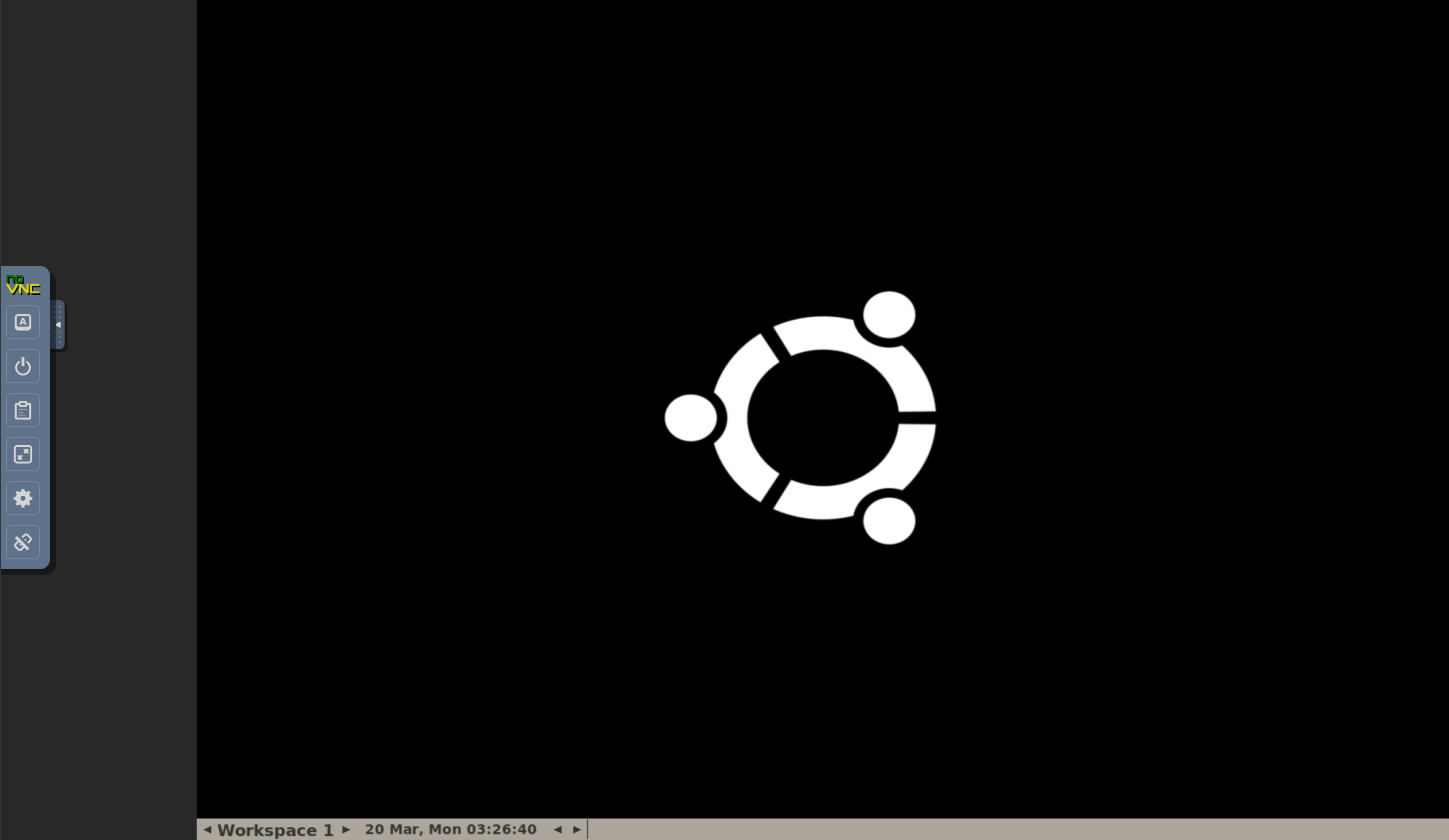
Right click on the background and select "Applications > Shells > Bash".
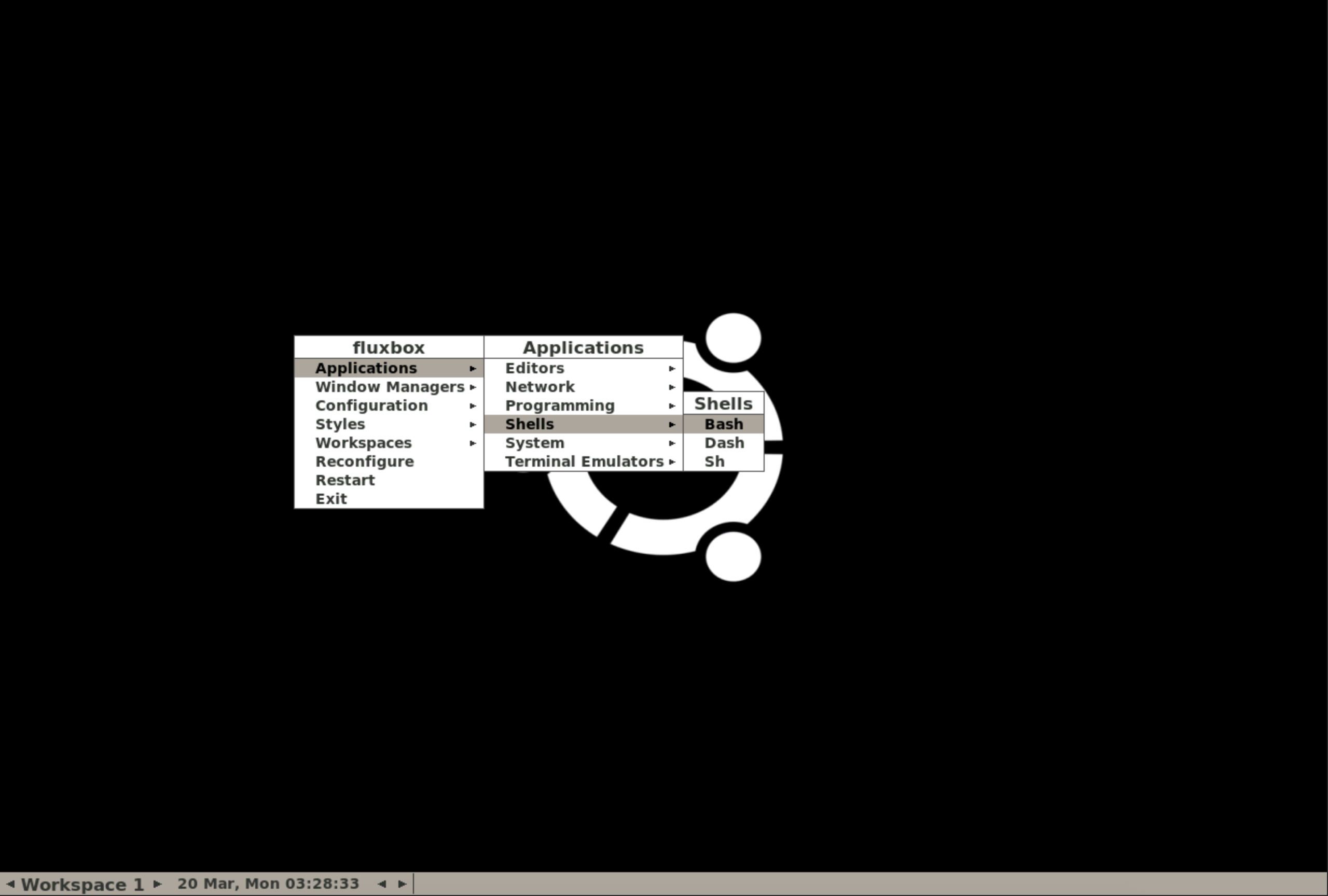
This will open a terminal window just like in the Cloud9 environment. We will enter all of our commands here to run our program.
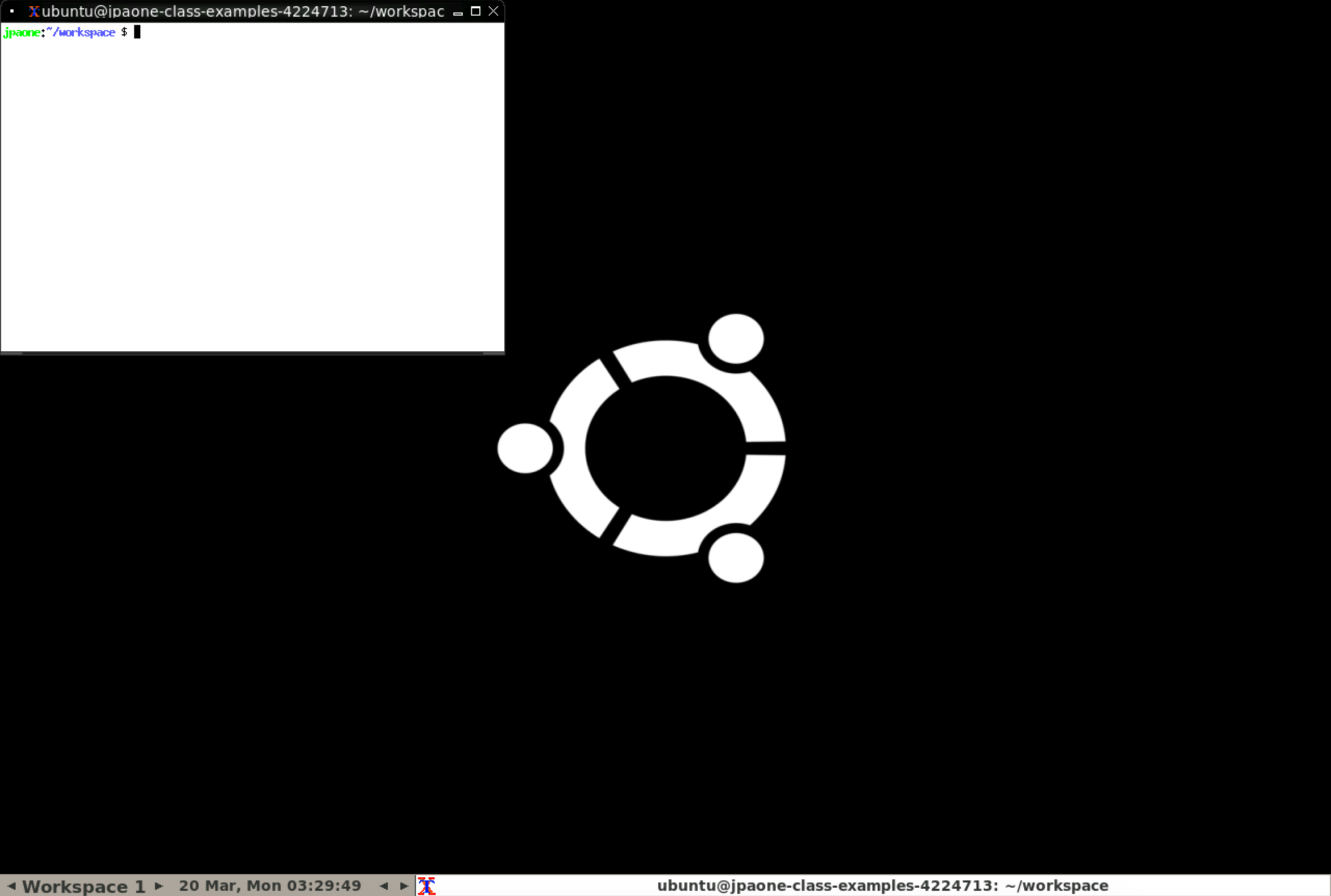
Remember all those commands you were
copying in before? Well, they are Linux commands (congrats! you've been
working with Linux this whole time). What you need to do is to change
your directory (folder) to where your Lab09 is. If you have been
following our naming scheme, then it Lab09 should be located inside of
a folder called Week09. You can change to this folder by typing
cd Week09/Lab09
If you type the command "
ls
" you should see a list of all the files. One of them will colored
green with a
*
next to it. This should be
main.cpp.o
, the executable for your program! You can run your program by typing the following command:
./main.cpp.o
You might see a message that says
"Failed to use XRandR extension". Once again, it's ok. Ignore it. More
importantly, you should now see a new window that has popped up
containing your SFML program! How cool!
Instructions
First, take a look at the
main.cpp
file provided in the SFML template. In class, we discussed each of the
commands shown (e.g., creation of the window object and the polling for
events); ask questions if there is any confusion.
Second, we also saw the development of a smiley face in class today.
The complete code is available here. A few key lines of
code covered follow:
// Draw a circle object called star and color it yellow
CircleShape star; star.setPosition( 15, 15 ); star.setRadius( 300 ); star.setFillColor( Color::Yellow ); window.draw( star ); // Draw a rectangle object called rect and color it blue RectangleShape rect; rect.setSize( Vector2f( 45, 150 ) ); rect.setPosition( 200, 150 ); rect.setFillColor( Color(0, 0, 255) ); window.draw( rect ); // Draw a text object called label Font myFont; if( !myFont.loadFromFile( "data/arial.ttf" ) ) return -1; Text label; label.setFont( myFont ); label.setString( "Hello World!" ); label.setPosition( 250, 520 ); label.setColor( Color::Black ); window.draw( label );
Your job is to draw something in SFML. What you draw can be
anything you want EXCEPT a smiley face (e.g., a tree, a bike,
a dog, a word using rectangles/circles, etc.). For full credit, you
must draw at least five shapes. Be creative and have fun!
Possible Extra CreditYou can earn 2 points of extra credit
if the item you draw actually moves (yes, is animated - awesome!).
Animation in SFML is actually easier than you might think. As you know,
you add all your draw commands in the window loop:
while (window.isOpen()) {
// ADD SEVERAL DRAW COMMANDS HERE // Apply all the draws to the screen window.display(); } To create an animation, you only need
to change the draw commands a small amount that are executed on a given
loop. Try it!
Lab Submission
You will submit your solution to this lab with the rest of Week09.
Detailed instructions for doing this are posted in Assignment 09.
Remember your smiley face solution for Assignment
01? You've sure come a long way since then! Do you recall how we
had a prize for the best smiley face
submitted in all sections (a Free HW)? That was cool. Let's do this
again for Lab09. That is, we'll have a prize for the best Lab09
submitted in all sections. Good luck!
This lab is due by April
03, 2016 11:59pm.
| |
|
Last Updated: 01/01/70 00:00
|
