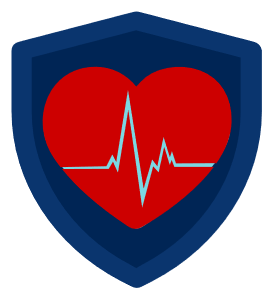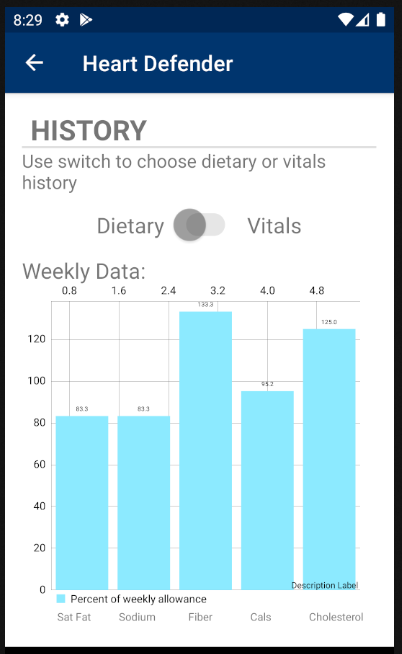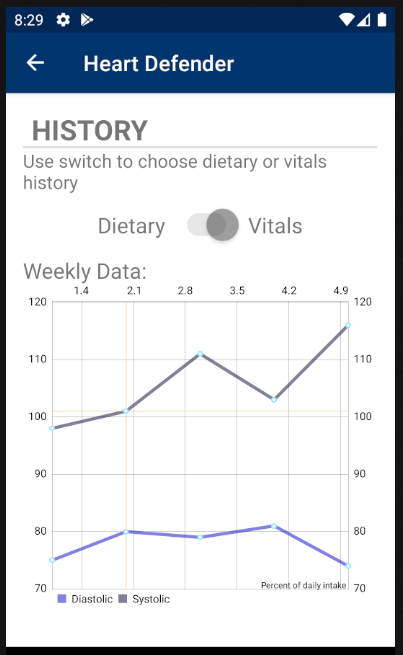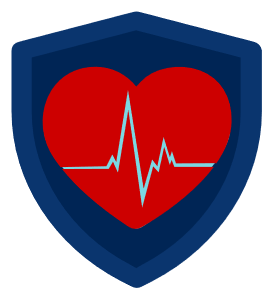
Heart Defender
Caleb Bartel, Patrick Curran, Alejandro
HeartDefender is the new app that helps users track their cardiovascular health.
How does HeartDefender work?
Your journey to maintaining healthy starts at the home screen.
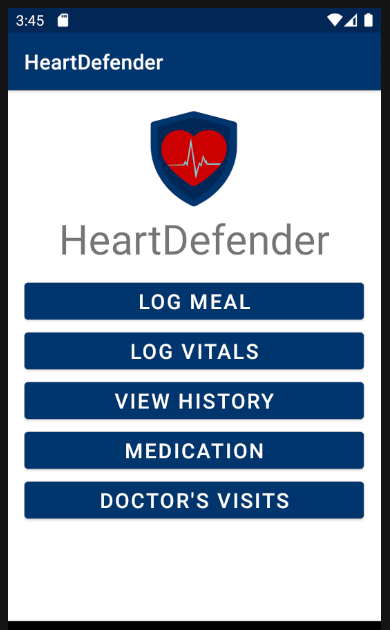
From the home screen you can log a meal, log your vitals for the day,
open the history tab to view dietary/health data, open the medication menu,
or open a menu to manage doctors visits.
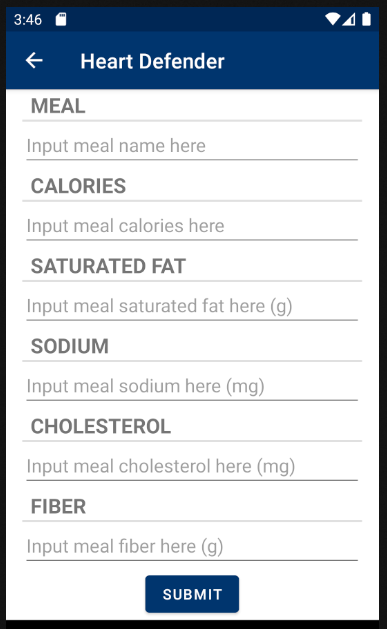
From the log meal tab, the user can enter the meals they ate that day to track dietary health
to ensure they are not eating more than their alloted amount of various ingredients, such as sodium.
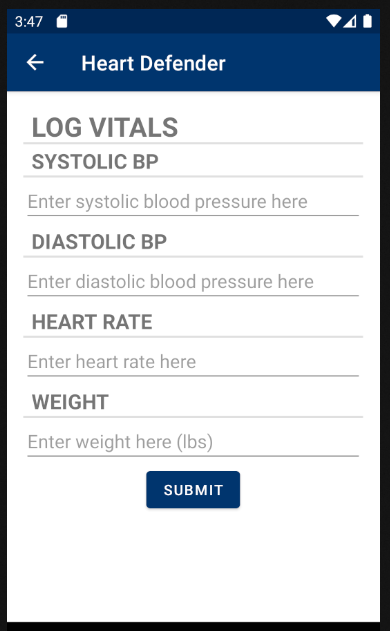
From the log vitals tab, the user can enter their current health data, such as blood pressure,
heart rate, and weight.
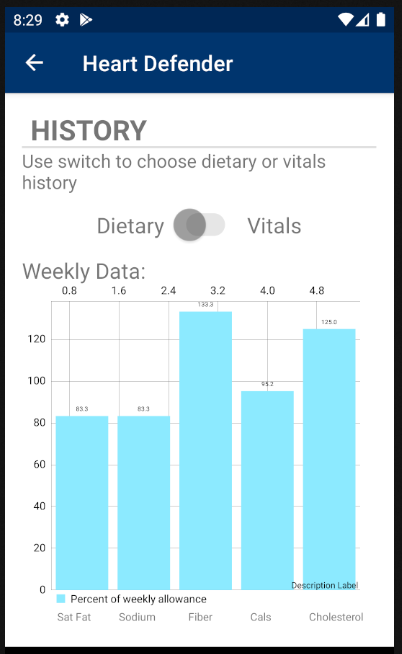
Dietary Tab
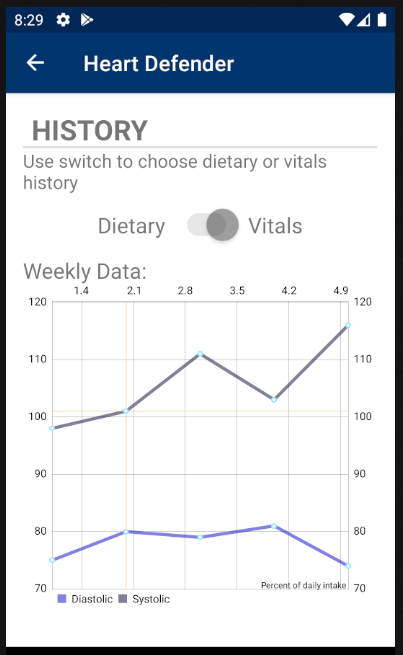
Vitals Tab
If you click the "View History" button, you can view your dietary and health history.
You can switch between dietary and health data with the slider. The dietary tab will sum
your meals from the past week and show what percentage of your weekly nutrition you have
consumed, such as sodium and fiber. The vitals tab plots your most recent heart rate data,
both your systolic and diastolic.
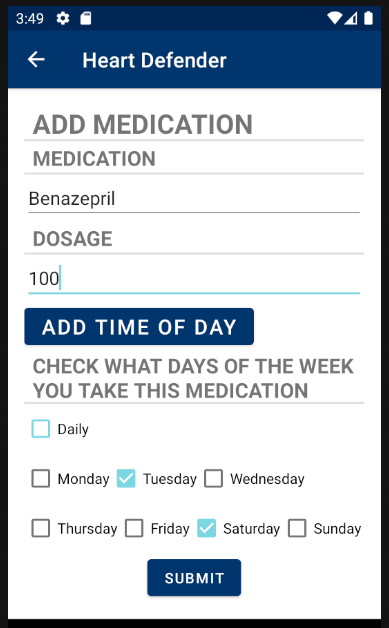
Add Medication
From the medication menu, you can then add or view medications, when you click to add a medication, this screen will appear.
You can then enter the medication name, dosage, the time you have to take it, and what days of the week you have to take it.
You can select the days one by one or select the "Daily" option, which will gray out the other options.
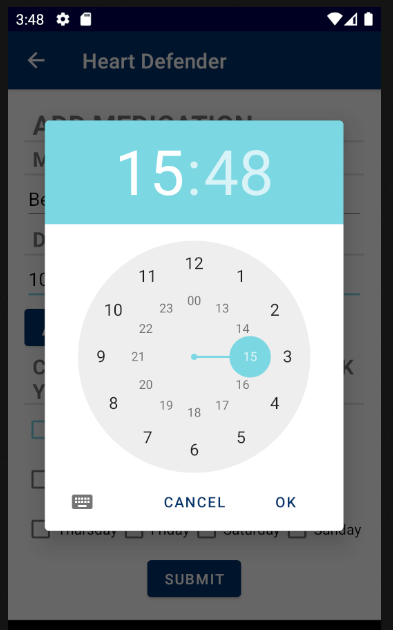
Pick a time for your medication
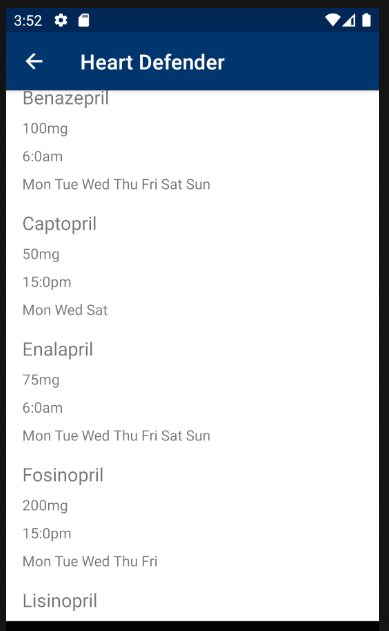
If you clicked "View Medications" you can see all of the medications you have to take.
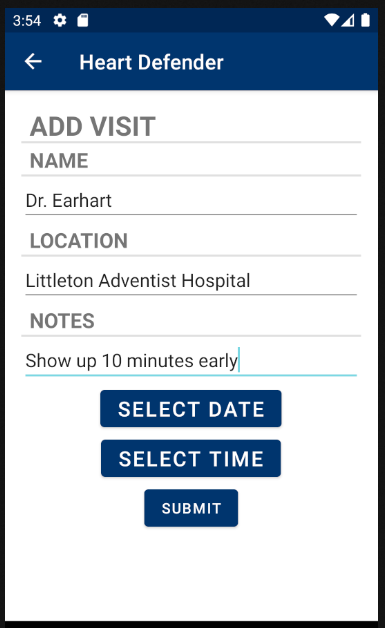
Add Visit
From the "Doctor's Visits" tab, you can add or view visits. You can enter the name of the doctor, the location, custom notes, and
select a time and a date. When you add a visit, you will be sent to the Google Calendar app where you can add the visit to your
calendar. You will also recieve a notification verifying the visit.
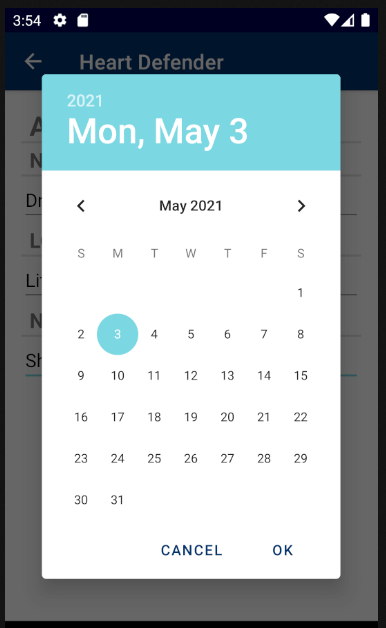
Pick a date for the visit
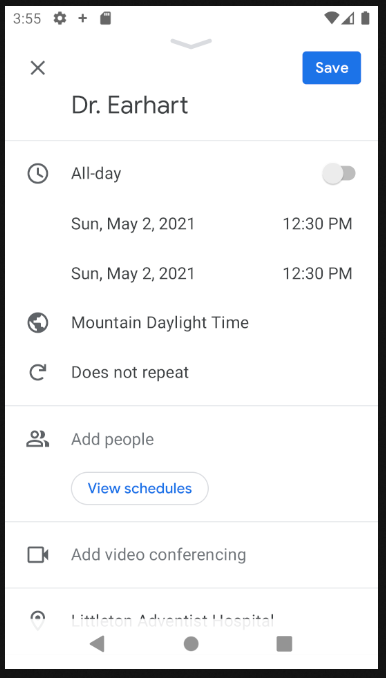
Calendar automatically filled with user input from the app
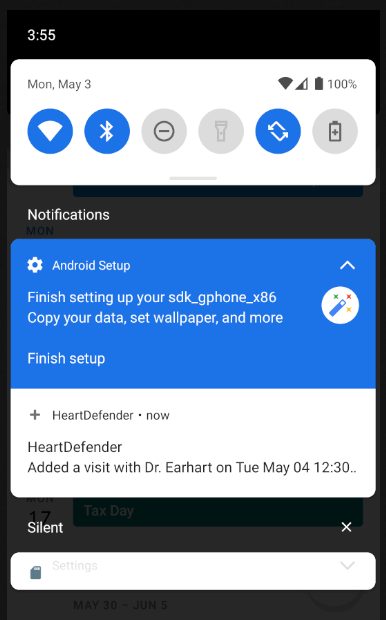
Confirmation notification
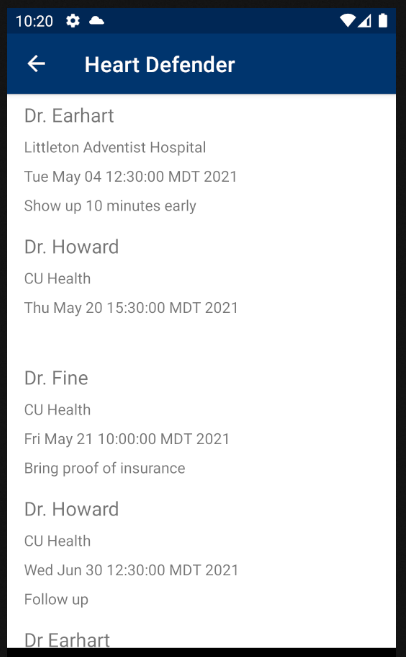
If you clicked "View Visits" you can see all of the vists you have added.
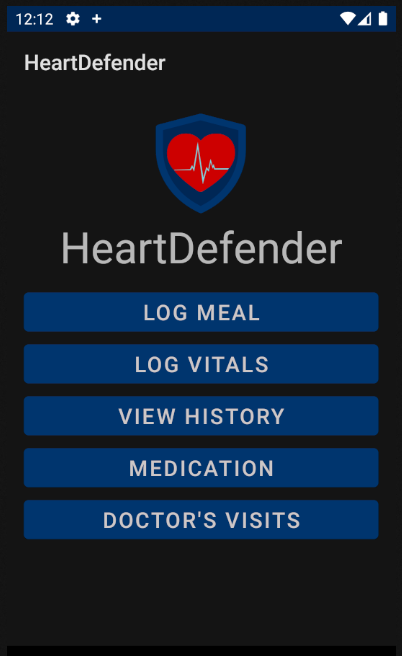
The app will also automatically change to dark mode at low light levels.
|