This lab is due by Thursday, January 14, 2021, 11:59 PM.
As with all labs you may, and are encouraged, to pair program a solution to this lab. If you choose to pair program a solution, be sure that you individually understand how to generate the correct solution.
CLion Setup
First, why is this lab zero instead of lab one? Because computer scientists always start with zero! (This will become more evident later in the semester ... there's a reason why we do it!)
Before you begin working on any programming project, you must set up some kind of "workspace" on your computer. Software engineers call this "setting up your development environment". For this class, you will need only two things: a compiler and an IDE. Our compiler will be g++ and our IDE will be CLion.
The first thing to do is sign up for a free JetBrains student account at https://www.jetbrains.com/community/education/#students. Be sure to scroll down and click the "Apply Now" button to sign up for your student account.
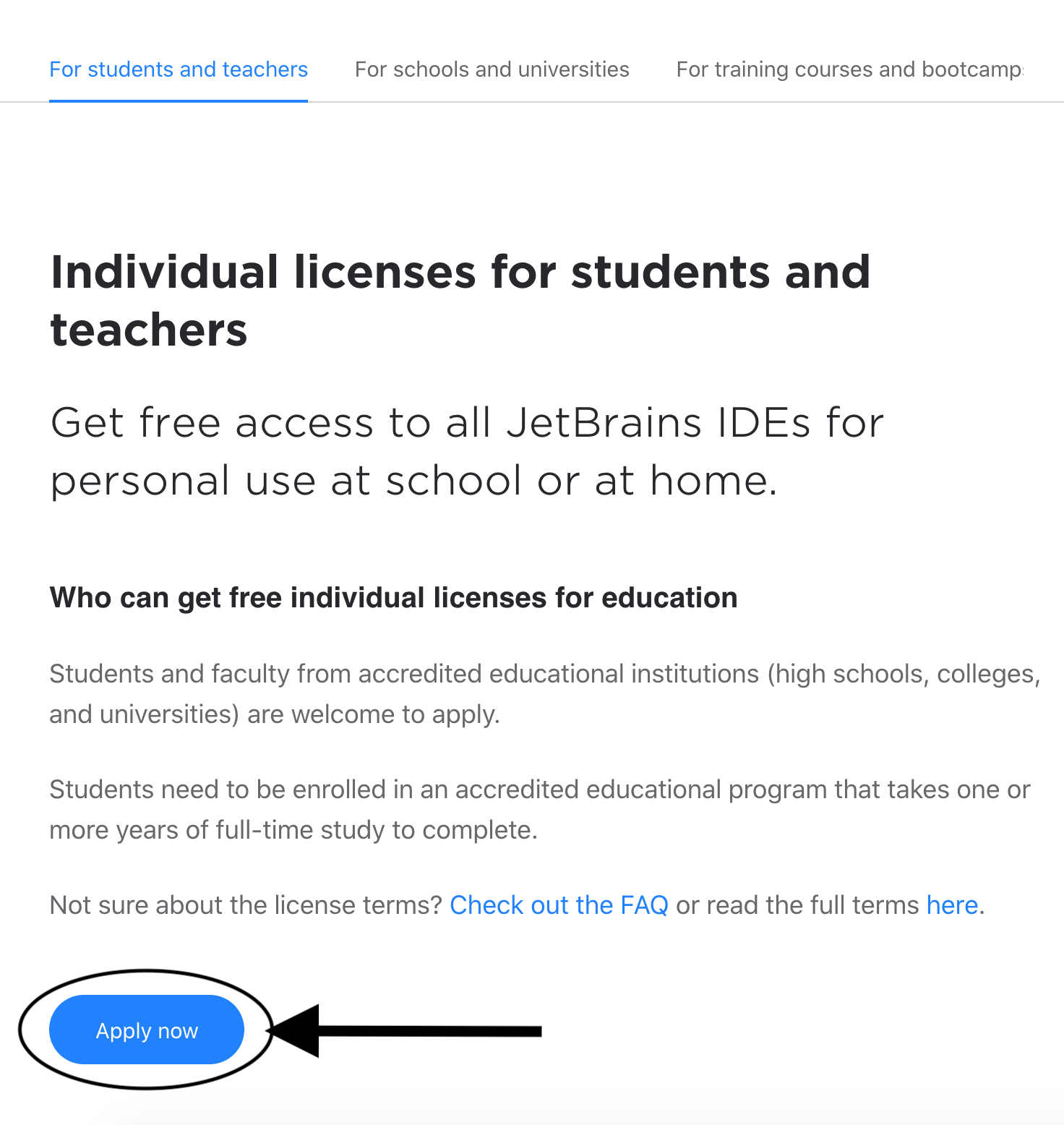
Setup your Personal Computer (Recommended)
If you want to set up your own computer, then you will need to make sure you have a compiler installed. The compiler will depend on your operating system:
- Windows: Download and install MinGW. Unzip the file and place the contents at C:\mingw64. This video will help with the MinGW setup.
- Mac: Install XCode. After it installs, you will need to open and run XCode once to accept its license agreement.
- Linux: I trust you know what you're doing with your OS, but you should be good to go.
Then, regardless of OS, install CLion. This video will help with the CLion setup. It was made on Windows, but carries over to Mac as well.
Configure Your IDE
With CLion, everything is initially set up for you. Upon first time start up, there are a few settings to confirm:
- Do not import any existing settings (there aren't any)
- Login with the JetBrains account you just created
- Go to Customize and choose a color theme
- Then select All Settings and on the left hand menu choose Build, Execution, Deployment > Toolchains
- Make sure that MinGW/XCode is selected (and not Visual Studio)
- You're ready to begin using!
Test Your Setup
We will test your setup soon, with Lab1A.
This lab is due by Thursday, January 14, 2021, 11:59 PM.
As with all labs you may, and are encouraged, to pair program a solution to this lab. If you choose to pair program a solution, be sure that you individually understand how to generate the correct solution.