This assignment is due by Thursday, November 19, 2020, 11:59 PM.
As with all assignments, this must be an individual effort and cannot be pair programmed. Any debugging assistance must be provided in accordance with the course collaboration policy.
Do not forget to complete the following labs with this set: L7A,
L7B,
L7C
.
· Instructions · Rubric · Submission ·
Instructions
Your task for this assignment is to take the modified output file from Lab7B and then draw a star map similar to the one shown here:
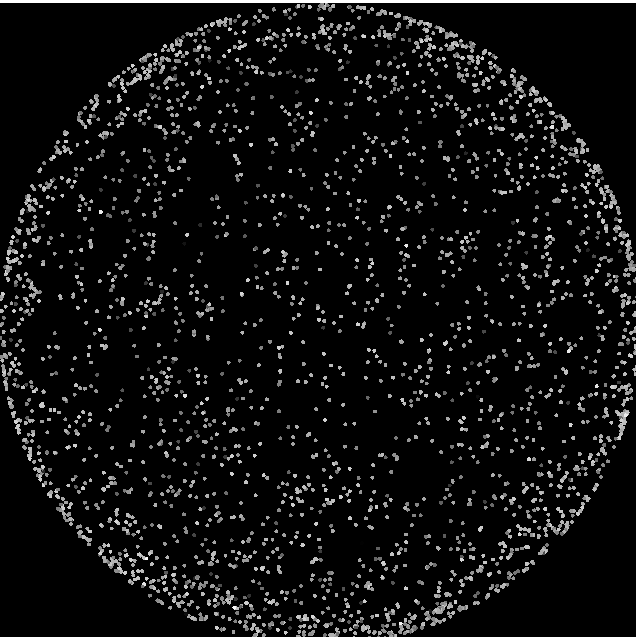
You will need to read in the
ModifiedStars.txt file, read the data, and then plot it.
Drawing a Star
In your code, you'll need to draw a star. Since stars look
like circles, use the CircleShape class. Each circle needs a
non-zero radius; use the setRadius function to set this to 2.
Then, use this star object to draw each star as you read
its properties (i.e., coordinates and brightness) from the data
file. For example, to set a star at position xPixel and
yPixel use the following:
star.setPosition( Vector2f(xPixel, yPixel) );A star can be drawn on the window using the following function call:
window.draw(star);Shades of Gray
One of the most common ways to represent colors is with the RGB color model. In this model, each
color is represented with three numbers in the range 0 to 255 that represent the amount of red, green,
and blue to include in the color. For example, (255,0,0) is the color red and (255,255,0) is the color yellow
(i.e., red and green combined). Any color with the same amount of red, green, and blue is a shade of gray.
We will use shades of gray to draw our stars with different brightness; thus, in this project, you should include
the same amount of red, green, and blue in your colors drawn (but feel free to play with the other more
colorful colors!)
SFML has a setFillColor function that allows the drawing of specific colors using the RGB model.
For example, each of the following examples sets the fill color of a star to a different shade of gray:
// Black
star.setFillColor(Color(0, 0, 0));
// Dark gray
star.setFillColor(Color(64, 64, 64));
// Medium gray
star.setFillColor(Color(128, 128, 128));
// Light gray
star.setFillColor(Color(192, 192, 192));
// White
star.setFillColor(Color(255, 255, 255));
To determine the shade of gray for each star drawn in this project, you need to scale the
brightness value of the star to an integer value between 0 and 255 and set the fill color
using that value, as shown above. For example, if brightness is a double variable holding a star's brightness
value in the range 0.0 to BRIGHTEST_STAR, to convert it to an integer value in the
range 0 to 255, you would use the following:
int shadeOfGray = (int)( ( 255.0 * brightness ) / BRIGHTEST_STAR );You would then use this shadeOfGray variable to set the drawing color and fill color:
star.setFillColor( Color(shadeOfGray, shadeOfGray, shadeOfGray) );Grading Rubric
Your submission will be graded according to the following rubric.
| Points | Requirement Description |
| 6 | APT7 does not exist - all will be awarded the points upon submission. |
| 12 | All labs completed and submitted L7A, L7B, L7C |
| +2 | L7A Extra Credit. |
| 2 | Input file opened and read correctly. |
| 1 | SFML window opens and draws properly. |
| 4 | Stars are colored in grayscale. |
| 4 | Stars are positioned properly. |
| 1 | Stars are sized properly. |
| 1 | SFML window closes properly. |
| 1 | Public data file generates correct image. |
| 2 | Private data file generates correct image. |
| 2 | (1) Comments used (2) Coding style followed (3) Appropriate variable names, constants, and data types used (4) Instructions followed |
| 36 | Total Points |
This assignment is due by Thursday, November 19, 2020, 11:59 PM.
As with all assignments, this must be an individual effort and cannot be pair programmed. Any debugging assistance must be provided in accordance with the course collaboration policy.
Do not forget to complete the following labs with this set: L7A,
L7B,
L7C
.
Submission
Always, always, ALWAYS update the header comments at the top of your main.cpp file. And if you ever get stuck, remember that there is LOTS of help available.
It is critical that you follow these steps when submitting homework. You can view these steps by watching the Windows / Mac video.
If you do not follow these instructions, your assignment will receive a major deduction. Why all the fuss? Because we have several hundred of these assignments to grade, and we use computer tools to automate as much of the process as possible. If you deviate from these instructions, our grading tools will not work.
Submission Instructions
Here are step-by-step instructions for submitting your homework properly:
- File and folder names are extremely important in this process.
Please double-check carefully, to ensure things are named correctly.
- The top-level folder of your project must be named
Set7 - Inside
Set7, create 4 sub-folders that are required for this Set. The name of each sub-folder is defined in that Set (e.g.L7A,L7B,L7C, andA7). - Copy your files into the subdirectories of
Set7(steps 1-2), zip thisSet7folder (steps 3-4), and then submit the zipped file (steps 5-11) to Canvas. - For example, when you zip/submit
Set7, there will be 4 sub-folders calledL7A,L7B,L7C, andA7inside theSet7folder, and each of these sub-folders will have the associated files.
- The top-level folder of your project must be named
- Using Windows Explorer (not to be confused with Internet Explorer), find the file
named
"main.cpp"located inside the folder for the particular lab or homework assignment you will submit.
STOP: Are you really sure you are viewing the correct assignment's folder? - Now, for A7, right click on the
main.cppto copy the file. Then, return to theSet7/A7folder and right click to paste the file. In other words, put a copy of your homework'smain.cppsource code into theSet7/A7folder.
Follow the same steps for L7A, to put a copy of your lab'smain.cppinto theSet7/L7Afolder. Repeat this process forSet7/L7B,Set7/L7C.
STOP: Are you sure yourSet7folder now has all your code to submit?
- Now, right-click on the
"Set7"folder.- In the pop-up menu that opens, move the mouse
"Send to..."and expand the sub-menu. - In the sub-menu that opens, select
"Compressed (zipped) folder".
STOP: Are you really sure you are zipping aSet7folder with sub-folders that each contain amain.cppfile in it?
- In the pop-up menu that opens, move the mouse
- After the previous step, you should now see a
"Set7.zip"file.
- Now visit the Canvas page for this course
and click the
"Assignments"button in the sidebar.
- Find Set7, click on it, find the
"Submit Assignment"area, and then click the"Choose File"button.
- Find the
"Set7.zip"file created earlier and click the"Open"button.
STOP: Are you really sure you are selecting the right homework assignment? Are you double-sure?
- WAIT! There's one more super-important step. Click on the blue
"Submit Assignment"button to submit your homework.
- No, really, make sure you click the
"Submit Assignment"button to actually submit your homework. Clicking the"Choose File"button in the previous step kind of makes it feel like you're done, but you must click the Submit button as well! And you must allow the file time to upload before you turn off your computer!
- Canvas should say "Submitted!". Click "Submission Details" and you can download the zip file you just submitted. In other words, verify you submitted what you think you submitted!
In summary, you must zip the "Set7" folder
and only the "Set7" folder, this zip folder must have several sub-folders, you must name all these folders correctly, you must submit the correct zip file for this
homework, and you must click the "Submit Assignment" button. Not doing these steps is like bringing your
homework to class but forgetting to hand it in. No concessions will be made for
incorrectly submitted work. If you incorrectly submit your homework, we will not be able to
give you full credit. And that makes us unhappy.
This assignment is due by Thursday, November 19, 2020, 11:59 PM.
As with all assignments, this must be an individual effort and cannot be pair programmed. Any debugging assistance must be provided in accordance with the course collaboration policy.
Do not forget to complete the following labs with this set: L7A,
L7B,
L7C
.